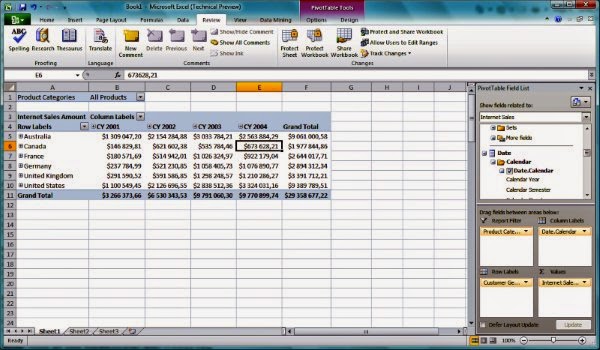
When you're working on a large data set in Excel, it can get pretty time consuming to navigate the numerous rows and columns of data in order to identify what's important. That's why we've put together this list of 21 hotkeys you need to know when working with large data sets based on our experience over the years in Finance, consulting and IT. Guaranteed to make your life a lot easier!
Navigation
| CTRL+ARROW KEY | Moves to the edge of the current data region in a worksheet. Useful if you want to reach the last row or column of a worksheet. |
| SHIFT+ARROW KEY | Extends the selection of cells by one cell. Use it to select multiple cells in a small region at a time. |
| CTRL+SHIFT+ARROW KEY | Extends the selection of cells to the last nonblank cell in the same column or row as the active cell, or if the next cell is blank, extends the selection to the next nonblank cell. Use it to select a row or column of cells within a longer row/column. |
| CTRL+PgUp | Switches between worksheet tabs, from left-to-right. |
| CTRL+PgDn | Switches between worksheet tabs, from right-to-left. |
Editing Sheets
| ALT+I+R | Inserts a row above the active cell. To add multiple rows, insert one row and then press Ctrl + Y as many times as needed. |
| ALT+I+C | Inserts a column to the left of the active cell. To add multiple columns, insert one column and then press Ctrl + Y as many times as needed. |
| ALT+H+H | Highlights the select cells. Useful if you want to filter the highlighted cells later on. |
| ALT+H+FC | Change the font color of the selected cells |
Copy Paste Wizadry
| CTRL+C | Copies the selected cells. |
| CTRL+X | Cuts the selected cells. |
| CTRL+V | Pastes the copied/cut cells including formatting. |
| ALT + E + S + V | Paste values only. |
| ALT + E + S + T | Paste formats only. One fast way to get rid of formulas is to use a ALT + E + S + V followed by an ALT + E + S + T combo. |
Formatting
| CTRL+SHIFT+~ | Applies the General number format |
| CTRL+SHIFT+$ | Applies the currency format to 2 d.p. |
| CTRL+SHIFT+% | Applies the Percentage format with no decimal places |
Miscellaneous
| ALT+A+T | Applies the filters to the top row of the selection |
| ALT+N+V+T | Creates a pivot table based on the selected data |
| ALT+W+F+R | Freeze the top row.
If you have many rows of data, freeze the top row so you know what the cell values are supposed to represent |
| ALT+W+F+C | Freeze the top column. Keep the first column fixed while scrolling through the rest of the worksheet. |
These time savers really add up so get started on using them right away and you'll notice the difference immediately! Did we miss out any useful shortcuts? Let us know and we'll add it on to the list.
Title Image Credit: thomasivarssonmalmo

how make profit and loss projection in microsoft excel
ReplyDeleteMicrosoft Excel tutorial
Visit this channel Microsoft tips