As much as we love the Alexa for a bit of banter around the house or to help us with dimming the lights, we're not big fans of shopping with the thing. Turns out, we're not alone. According to a recent article in TechCrunch, only a hundred thousand of the fifty million Alexa users bought something using the voice interface more than once.
Amazon disputes the numbers
Amazon disputes the numbers in the article. According to them, “millions of customers use Alexa to shop.” That may be true, but the important question is how many of these customers use Alexa for subsequent purchases? That's something that Amazon hasn't addressed.
The problem with voice shopping
Would you use voice shopping if you're unsure of the price, the authenticity of the product, the reliability of the merchant etc.? To add to the confusion, every large brand except maybe Apple has fragmented their products into overlapping SKUs so you need to be sure to add the correct qualifiers or you would get something that's not quite what you wanted. "Alexa, buy the Tide vibrant colors unscented high-efficiency small box of detergent" is too much of a mouthful for most people.
If you think about it though, ordering by telephone was completely normal 30 years ago. So it's not voice that's the impediment, since a human on the other end could process the request and resolve any lingering ambiguity quickly. AI needs to rise to the level of a human telephone operator before voice shopping can truly take off.
So what do people use Alexa for?
It's clear that there are some hurdles for Alexa adoption when it comes to online shopping. That said, what are Alexa users doing with their Alexas? According to an interesting study out of CMU, apart from getting answers to queries like, "alexa what's the temperature outside" or "alexa what's the time", users were using it to control their speakers or their lights. If you're thinking about going the smart-home route, picking Alexa as your voice-control hub would be a good choice.
How could Amazon improve the shopping experience with Alexa?
While we wait for AI to catch up to the level of a telephone operator, how could companies like Amazon improve the voice-shopping experience for customers? The biggest hurdle in our opinion is trust. Customers need to trust Amazon's pricing. Add-ons, third-party merchants, if customers feel like they always have to double-check the price to make sure they're not getting ripped off, they will be less inclined to trust a simple voice command to shop.As an interim step, one helpful solution would be to make the default Alexa setting add your orders to the shopping cart or and "order-in-progress" list which you can review later and then complete the purchase.

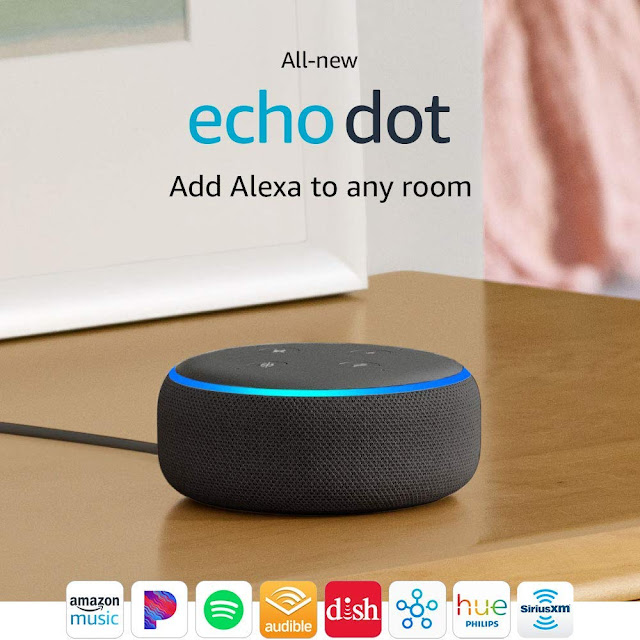

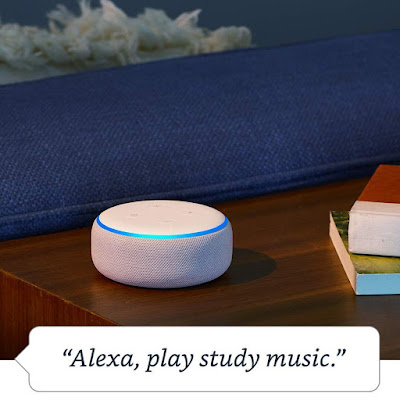
Comments
Post a Comment