It seems like every major website has rolled out a 'Dark Mode' option that allows users to toggle the background color to black and change the font text to either white or a light color. Twitter is no exception to the hype and in this post, I will show you how to enable Twitter Dark Mode.
How To Enable Twitter Dark Mode
1. Click on 'More' to expand the options menu.
2. Click on 'Display' to expand the list of display options to choose from.
3. Twitter has two dark-mode options. 'Lights Out' which is a true dark mode and 'Dim' which is sort of an in-between. Choose your preference and then click 'Done' to save your changes.
There you have it - enable dark-mode on Twitter in three easy steps. Unfortunately, Twitter doesn't have an 'adaptive dark mode' feature which automatically toggles between normal mode and dark mode depending on the time of day. Maybe they will add such a feature in the future.
How Popular Is Dark Mode?
The awareness of dark mode has increased tremendously in the last five years. Search volume for the term 'dark mode' was non-existent back in 2016 but now the average search volumes for 'dark mode' are ten times what they were five years ago.
What Are The Benefits Of Dark Mode?
There's a lot of debate as to whether dark-mode is beneficial or not. Here are some of the purported benefits:
Helps To Reduce Eye-Strain And Glare
The first benefit of switching to dark mode is that it reduces the brightness, glare and blue-light that reaches our eyes. This helps to reduce eye-strain which can lead to headaches.
Glare and blue-light has also been found to reduce the production of melatonin by our bodies. Melatonin is a hormone released by the pineal gland that regulates our sleep cycle. This explains why we find it hard to sleep after staring at our bright monitor screen at night.



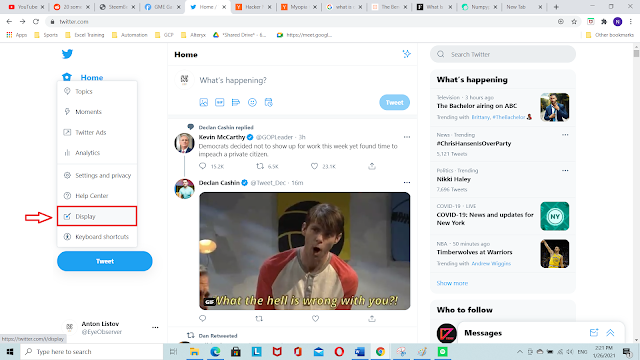
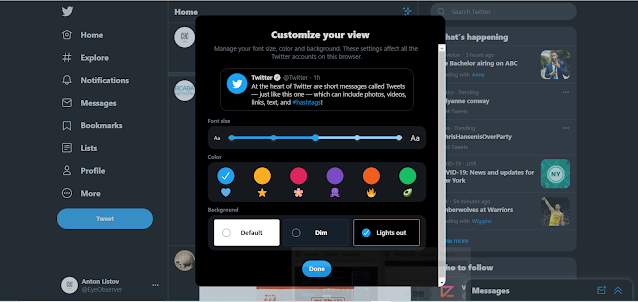
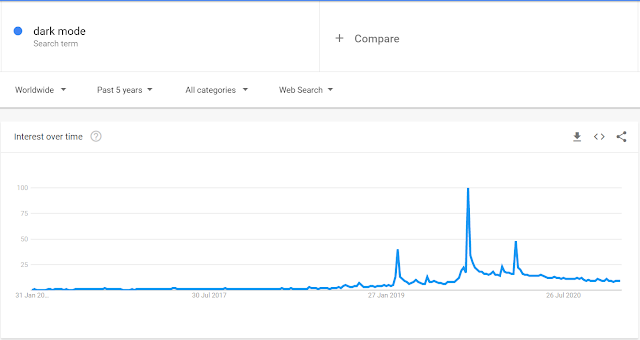
Comments
Post a Comment