The new PlayStation 5 and Xbox Series X can support HDMI 2.1 but what exactly are the benefits of the new HDMI 2.1 standard? Is it worth updating your monitor or TV just so that you can unlock the advantage of newer and more powerful hardware?
While HDMI 2.1 is available on the PS5 and Xbox Series X, you will need a TV that supports HDMI 2.1 in order to take advantage of it. Luckily, it is already available on many of the new 2020 and 2021 TVs from Sony, Samsung and LG.
What is HDMI 2.1?
HDMI 2.1 is the newest version of HDMI that brings a lot more bandwidth as well as some nifty features that we'll get into more later in the article. The table below provides a summary of HDMI 2.1 vs HDMI 2.0:
|
|
HDMI 2.1 |
HDMI 2.0 |
|
Bandwidth |
48 Gbps |
18 Gbps |
|
Maximum Frame Rate |
120 fps |
60 fps |
|
Maximum Refresh
Rate |
120 Hz |
60 Hz |
|
Maximum Video Resolution |
10K120 |
4K60 |
|
HDR |
Dynamic |
Static |
|
Game Mode Variable Refresh Rate |
Yes |
No |
This biggest upside of HDMI 2.1 is the higher bandwidth. HDMI 2.1 is able to transmit 48 Gbps. This is 2.5 times the rate that the previous HDMI 2.0 cables were able to transmit (18 Gbps).
Why is bandwidth so important? Bandwidth is what determines the maximum amount of data that the cable can send. In short, if you're after higher resolution and a faster refresh rate, the more data you need to be transmitted per second.
HDMI 2.1 has an auto low-latency mode, or ALLM, which lets your TV know that you're playing a video game, and switches to the low-latency, low-lag mode setting automatically.
Another highlight of HDMI 2.1 is the variable refresh rate or VRR. VRR reduces or eliminates lag, judder and frame tearing by keeping your display's refresh rate in tune with your supported GPU's frame rate, resulting in a smoother gaming experience.
The HDMI 2.1 connectors remain the same as the HDMI 2.0 ones so the new wires will be backwards compatible with your old equipment. However, if you want to use HDMI 2.1 to its fullest, the you might need to make some upgrades to your equipment.
HDMI 2.1 Highlights
So what does the higher bandwidth mean for the end-user? HDMI 2.1 supports higher video resolutions and refresh rates including 8K at 60fps (8K60) and 4k at 120fps (4K120) and resolutions up to 10K.
It also supports Dynamic HDR lighting on a frame by frame basis as well as BT.2020 and 16 bit per color. This means that your images will look even nicer on TVs that support a wide color gamut.
All about the bandwidth
Why is bandwidth so important when it comes to wires like HDMI and DisplayPort? That's because increasing the resolution of the image being displayed means the amount of data carried by the signal increases as well.
Think of your cables as pipes you will need a bigger pipe to transmit an Ultra HD signal compare to HD signal. This is also true if you increase the frame rate. More data per second means that you will need a bigger pipe to transmit a 60 fps image compared to a 24 fps image.
To take advantage of this higher bandwidth, is it as simple as buying a new HDMI 2.1 cable? No! Not even close. To take advantage of HDMI 2.1 you will need four things:
- TV or Screen that is capable of higher resolution and higher frame rates
- Rig (GPU or gaming device) that can output 4K at more than 60 fps
- Actual Ultra HD content
- HDMI 2.1 cable.
At the moment, the sources that can output 4K at more than 60fps are high-end gaming rigs, the PS5 and the Xbox Series X. Your cable box, Apple TV or Roku aren't able to output 8K content. The best they can do is 4K.
8K content is also scarce. There are movies and TV shows at higher resolutions but at least at the time this article was written, they aren't on Netflix. There are popular video games available that can take advantage of HDMI 2.1. Here are some examples of games that support 4K120:
- Devil May Cry 5 Special Edition
- DIRT 5
- Call of Duty Black Ops Cold War (multiplayer mode)
- Gears 5
- Ori and the Will of The Wisps
It's still early days yet for HDMI 2.1. The TVs that can take advantage of it, the rigs that produce the high-resolution, high refresh-rate content and actual 8K content are scarce. That said, there's more to HDMI 2.1 than just the impressive increased bandwidth.
New features of HDMI 2.1
Better resolutions and higher frame rates may be what attracts most to consider HDMI 2.1 but there are other useful HDMI 2.1 features worth considering as well.
Dynamic HDR
High Dynamic Range is an imaging technique that allows reproduction of a greater range of luminosity than is possible with SDR or Static HDR.
With traditional HDR, what happens is that it relies on the metadata of the file to determine how to treat the entire file contents. With Dynamic HDR on the other hand, each frame can be varied to better suit the frame, rather than applying the metadata to the program as a whole.
Here's a video example that contrasts SDR, static HDR and Dynamic HDR:
Current static HDR has only one 'look' for the entire video. With Dynamic HDR, a night scene which is dark would be treated differently from a scene set in bright daylight. Static HDR would treate the scenes the same.
In order for HDMI 2.1 to enable Dynamic HDR, the content needs to have dynamic metadata. HDR10+ and Dolby Vision already use dynamic metadata and going forward, we expect this to be more common for high quality video content.
Game Mode VRR
Game Mode Variable Refresh Rate (VRR) is a feature that's going to be really useful for gamers. This variable refresh rate allows the graphics processor to display the image when it is rendered, allowing for reduced lag, stuttering and frame tearing.
With HDMI 2.1, when the graphics card is creating the image, there will be less of a buffer for frames This is very similar to Nvidia's G-Sync and AMD's FreeSync which are both only available over DisplayPort.
Game Mode VRR will work over existing HDMI cables but if you want to push high resolution, high refresh rate content (higher than 4K60), then you will need a new HDMI 2.1 cable.
HDMI 2.1 Cables
The new HDMI 2.1 cables look the same as the old HDMI cables. There is no new connector. The big difference as mentioned earlier in the article is in how much data they can carry - 48Gbps compared to 18Gbps with the previous HDMI cables.
That's approximately 2.5 times the bandwidth and the best part is that they are backwards compatible with all your existing HDMI gear.
Should You Upgrade to HDMI 2.1 Cables?
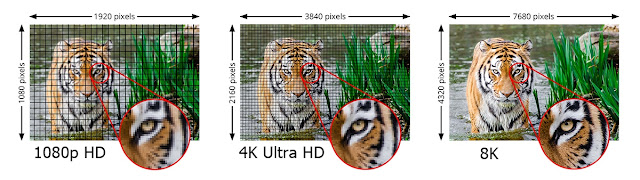 |
| 1080p vs 4K vs 8K | Source |
Frame rates above 60fps provide a smoother gaming experience and could even give you a slight edge in multiplayer games by reducing lag ever so slightly. That said, apart from your gaming hardware having to be capable of HDMI 2.1, you also need to make sure that the game you're playing supports HDMI 2.1. A number of popular titles already support 4K120 and more are being added as the technology matures.
In summary, if you have a PlayStation 5, Xbox Series X, or high-end graphics cards like the GeForce RTX 3090, as well as a high-end TV capable of 4K120, then you should definitely consider getting HDMI 2.1 cables right away.
The biggest reason to consider getting HDMI 2.1 cables now even if your gear can't take advantage of it is the fact that they don't cost much more than HDMI 2.0 cables and you give yourself more options as to how you play your games when you upgrade either your TV or gaming console.
 |
| HDMI Ultra High Speed Cable | Source |
Remember to only get certified HDMI cables. You can tell that they are legitimate HDMI cables and not cheap knock-offs because they contain a label like in the picture above. You wouldn't want to damage your expensive television and gaming rig with some cheap wire.


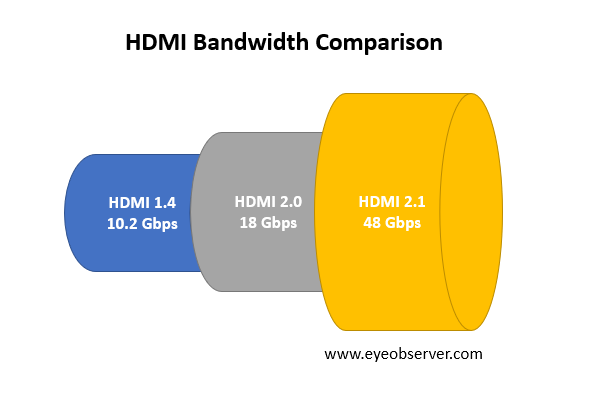
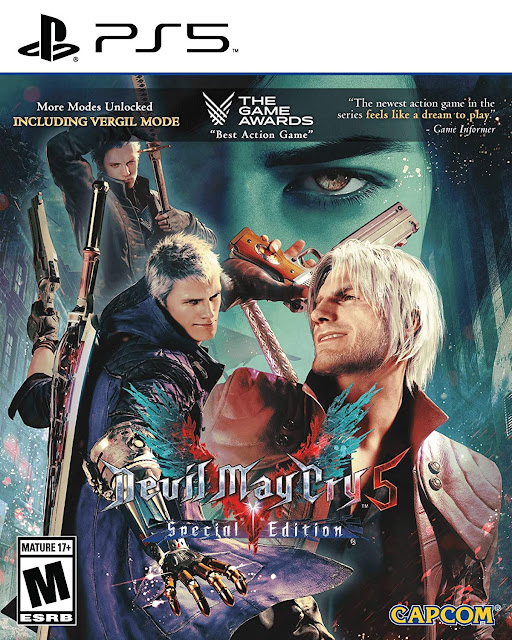

Comments
Post a Comment