Don't you just hate how you lose your 3G/4G signal when you go camping, hiking or anywhere off the grid. While not being able to access the Internet may be just an inconvenience, having no forms of communication poses a very real safety risk as well. The dreaded "No Signal" is the last thing you want to see in an emergency. Thanks to a new gadget from Sonnet Labs, you'll be able to stay connected to the outside world even when you go off the map.
What Can Sonnet Do
The Sonnet, is a device from Toronto-based Sonnet Labs, which will allow smartphone users to use an app to send text messages, voice messages and photos even when there's no network coverage. The device works by using long range radio signals to create a p2p network with other sonnet users who are "nearby". The Sonnet connects to your smartphone via Bluetooth and allows you to use the sonnet app on your phone to communicate with other sonnet users within range, even if you don't have network coverage.
The gadget's range is about a mile within a city due to the radio signals being congested, but that increases to 6 miles as you go further off the grid or up a mountain. Using mesh networking technology, this range is then extended by bouncing messages from one Sonnet device to another until the intended recipient is reached.
What The Sonnet Is Useful For
The Sonnet app comes with in-built maps that you can use even when offline to help with planning your route. One feature that we're not so comfortable with is that users can track their position relative to others on the network in real-time. There could be some privacy issues with this, depending on how it is implemented. Perhaps it would need two-way authorization so that only family and friends can track you. The device also comes with an SOS emergency button that can be pressed to alert other users in case of an emergency.
Sonnet Product Specs
Sonnet expects the device to ship towards the end of 2017 and will retail for $45. They have also launched a Kickstarter campaign aimed at raising the $17,000 needed to develop this device. So far, they've exceeded their initial goal and have raised almost $45,000.
Image Credit: Sonnet Kickstarter Page


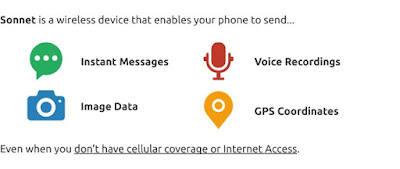


Comments
Post a Comment